Membership includes access to an incredible catalog of on demand videos and live events.
How to reset your password?
If you have forgotten your password, you can easily reset it on the website.
To reset your password:
Click on the Sign In button on the main page.
While on the sign-in page, click on Forgot Password?
Enter your email address and click Send Instructions
A confirmation will appear that the reset email has been sent
Go to your email and click on the Reset password link provided in the reset email
Enter your new password and click Change Password
A confirmation message will appear, and you will be automatically redirected to the home page to log in
How do I update my billing information?
You can easily update your billing information on the website.
If your card has expired, you should first remove your payment details, then update your billing information.
To update your billing information:
Log in on the website and navigate to the Dashboard
Click Purchases, under Payment Method, update your card information and click Save Card
How do I update my personal details?
If you have changed your email or name and want to update it, you can easily update it on the website.
Once you have logged in, navigate to the Icon button on the top right at the header and then Dashboard.
Under the Profile tab, you can update your Email and Full Name whenever you need to. After making the changes, click on Save Changes.
If you don’t want to continue, you can cancel your membership at any time.
Follow the prompts to cancel on the Billing page, and your membership will not renew.
**Please note that there are no refunds for partially unused membership periods.
How do I change my video speed?
While viewing videos, you have the option to speed up or slow down what you are watching. The speeds will vary from 0.25x slower or up to 2x faster.
To change the video speed, navigate to the player and locate the gear icon > click on Playback Rate > select the desired speed
Selected video speed will apply to the video when the play button is clicked.
Certain devices such as Apple products including iPhone and iPad, force the usage of their own Apple-created video player. Because of this, the video player will appear differently than shown above. Features might be limited or different depending on the device and iOS version
How do I turn off autoplay?
By default, autoplay will be turned on for videos and collections.
You can choose to turn off autoplay by using the Autoplay toggle under the video player.
Turning it off is especially useful for videos that end in a quiet or reflective state. The autoplay setting you selected will remain until your browser cache has been cleared.
How do I download receipts?
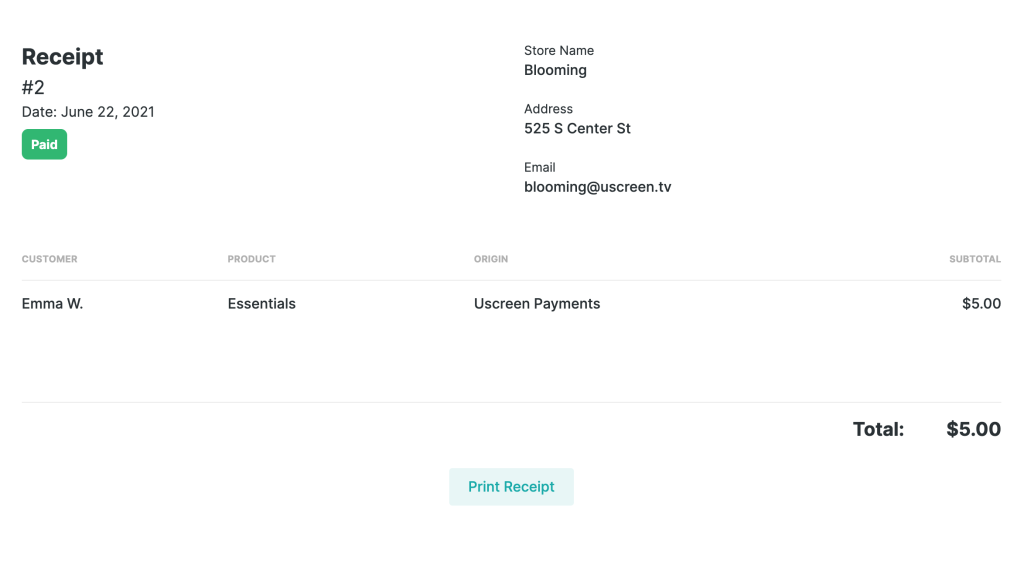
I'm having video quality issues.
If you’re viewing videos that have playback or quality issues, you might need to readjust and set the video quality for a smoother experience.
To set the video quality:
Navigate to the video player and click on the gear icon
Then click on Quality
Set the quality to Auto or select a specific quality setting
The selected quality will apply to all videos viewed until the browser cache is cleared.
NOTE: By default, when watching videos with Safari (iOS), the stream is played through Safari Native Player. This means that HLS playback itself is handled directly by Safari and not by our player. Safari Native Player does not support Media Source Extension (MSE) and this is why when you use Safari, you will not be able to change the video quality manually.